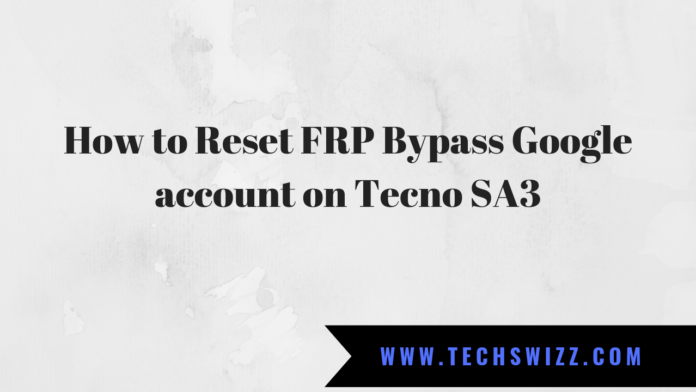Reset FRP/Google account on Tecno SA3:
Today we will give you the best step by step Guide to on how to bypass FRP on Tecno SA3. If you own a Tecno SA3 device having FRP/Gmail account issue, then you are on right post. Here we will be sharing working steps for you to Reset FRP on Tecno SA3. In some cases when you forgot Password of your Google account, then this Problem may present. Don’t Worry we have a Solution for You to fix the FRP issue on Tecno SA3.
Tecno SA3 Key Spec:
The Tecno SA3 runs on Android OS v8.1 Go Edition (Oreo) out of the box. It comes with a Li-Ion 2050 mAh battery. It features a 4.95 inches TFT display with 480 x 960 px resolution. A thin-film-transistor (TFT) LCD is a variant of a liquid-crystal display (LCD).
The Tecno SA3 (PREF8) Smartphone released in 2018. It is powered by Spreadtrum SC9850 chipset, 1 GB of RAM and 8 GB of internal storage.
What is FRP/Factor Reset Protection?
Factory Reset Protection (FRP), is a security feature on Android Smartphone with Lollipop 5.1 Operating System Version and higher. The FRP is automatically activated when you set up a Google Account on your Android device. Once the FRP is activated, it prevents the use of the device after you do factory data reset, until you log in your Google username.
How to Reset FRP Bypass Google account on Tecno SA3
1. Run SP flash tools and Click Choose to open Scatter file.

2. Select the scatter file and click open.

3. Select the format menu and tick the manual format flash.
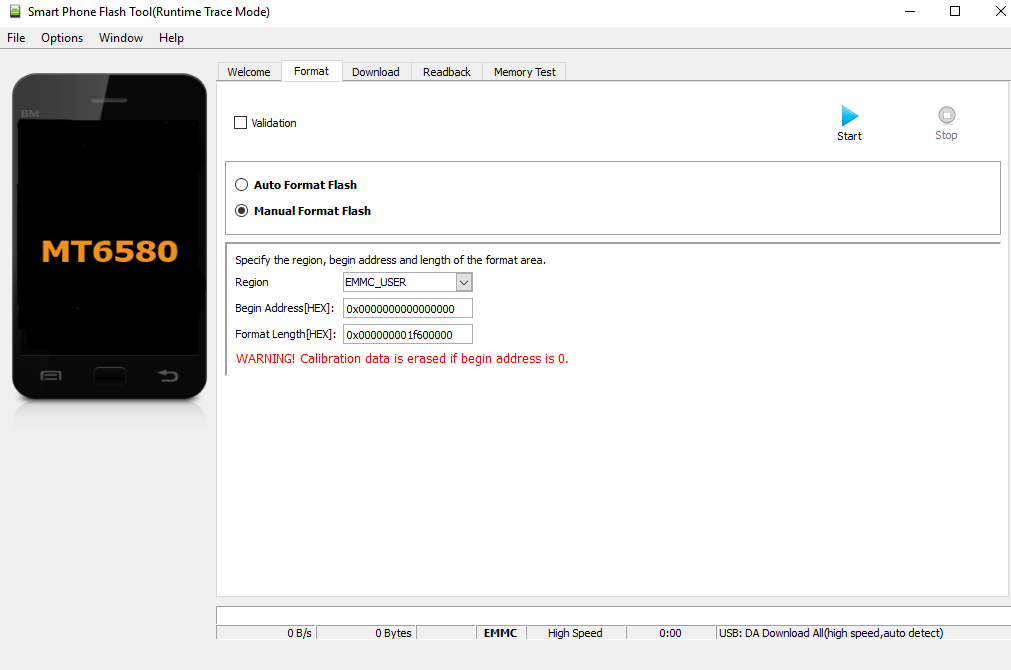
4. Open your scatter File with Notepad++ or Notepad
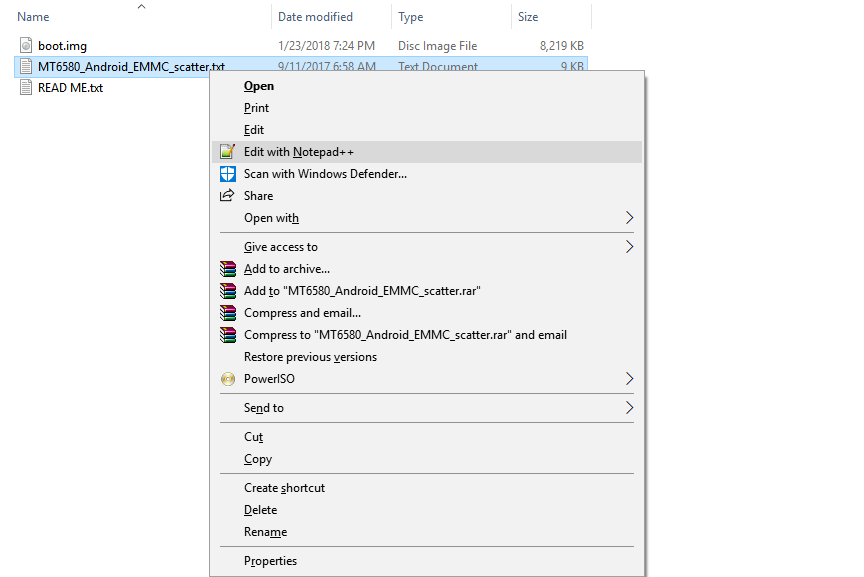
5. Press CTRL + F on your keyboard And type FRP.
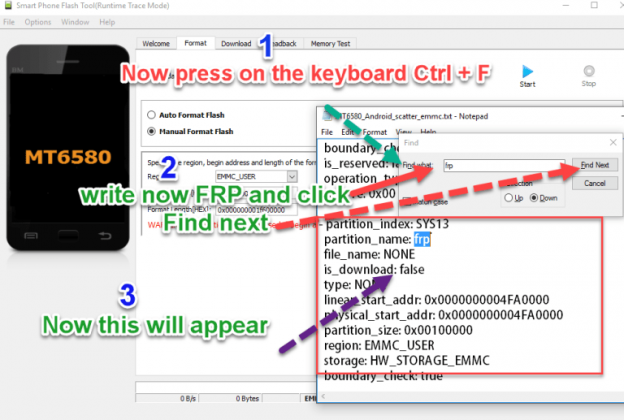
6. Copy and past address as you see in the image.

7. Copy and past partition size.

8. Click start.

9. Now Switch Off your phone and connect to it your computer then wait for the SP Flash tool to do it work.

10. Congratulation Done FRP Reset Successfully, Disconnect to Switch on Phone.

Download
Scatter From Tecno SA3 Firmware