If you want to turn off Siri on your iPhone, you are interested in reading on. We explain how to disconnect the virtual assistant from Apple, that is, Siri, in simple steps.
Today all or almost all of us have ever heard of Siri. However, it was in 2011 when Apple’s virtual assistant first came into our lives with the iPhone 4s and has not abandoned us since then.
We can take advantage of the tools that Siri offers on almost any Apple device: iPhone, iPad, Mac or MacBook.
However, although for many users Siri can become a very useful tool, capable of answering questions quickly and even asking for a taxi, for many other users, Siri has become a talking nuisance within their iPhones.
So much hatred is because Siri often does not understand the questions asked or is unable to resolve user requests. That is why many of the lovers of the Apple world declare themselves Siri haters.
This article is for the entire anti-Siri collective. Below we will explain how to deactivate Siri in simple steps. You won’t have to listen to his annoying voice anymore!
By the way, before deactivating the virtual assistant, we recommend that you say goodbye to Siri in style: asking the funniest and craziest questions, because if you did not know, Siri has programmed a series of answers that will not leave you indifferent.
How to transfer contacts from an iPhone to another iPhone
How to Turn Off Siri
Table of Contents
You may not want to make Siri disappear entirely, you just resent it appearing on the lock screen or accidentally activating.
That is why we offer you different options so that you can manage and personalize your relationship with Apple’s virtual assistant.
1. Deactivate Siri completely
Do you want to get rid of Siri forever? You just have to go to ‘Settings> General> Siri’ . If you tap on ‘Siri’, a bar will appear that you can slide to the left to disable it.
If it is green, it means that ‘Siri’ is still activated, so check that the option is gray and … See you Siri!
If you have an older iOS version installed, this option may appear in the ‘Settings’ menu , with the name ‘Siri and Search’ .
2. Turn off the ‘Hey Siri’ option
You may also not hate Siri so much, you just get annoyed that it is sometimes activated by mistake when you have the ‘Hey Siri’ option turned on.
Thanks to this option, every time you say ‘Hey Siri’, the virtual assistant will be activated ready to help you.
To deactivate the ‘Hey Siri’ option, just go to ‘Settings> General> Siri’ and disable the option that says ‘When you hear Hey Siri’.
3. Deactivate Siri with locked screen
If all you want is for Siri not to appear when your iPhone screen is locked, then you have to go back to ‘Settings> General> Siri’, and disable the option that says ‘Siri with the screen locked’.
4. Turn off Siri suggestions
If you want to disable Siri suggestions every time you use an app or when you use the search, query or keyboard functions, but you don’t know how to do it, you just have to follow these steps:
Go to ‘Settings> Siri and Search’, scroll down in the new window until you reach the title ‘Siri Suggestions’ .
Two options will appear that you can activate or deactivate according to your preferences: ‘search suggestions’ and ‘consult suggestions’ .

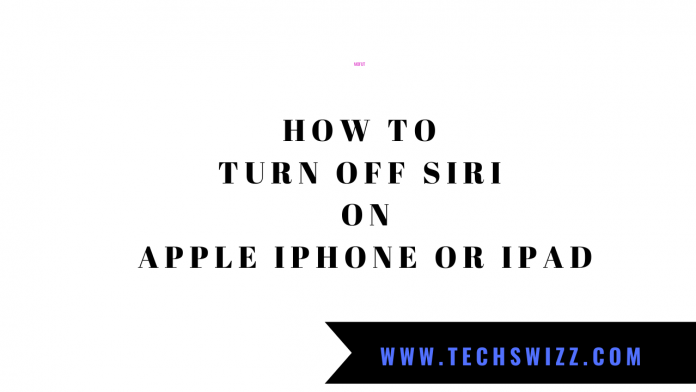
















[…] To deactivate Siri go to ‘Settings> Siri and search’, and deactivate the option ‘On hearing Hear Siri’. If you wish, you can obtain more detailed information on how to disable Siri in this Article. […]