In this, Post we will be giving you guidance on How to Unlock Tecno Pouvoir 4 Pro Bootloader. So before installing TWRP Recovery or any custom recovery on your Tecno Pouvoir 4 Pro device, your Tecno Pouvoir 4 Pro bootloader should be unlocked first. If you unlock the bootloader of your Tecno Pouvoir 4 Pro, you have voided the warranty from the company to you. By Unlocking the Bootloader of your device, you can install recovery, Flash Rooting file, or custom ROM.
Download Tecno Pouvoir 4 Pro LC8 Stock Rom Firmware Flash File
What is Unlock Bootloader?
A Bootloader is a code that runs on every device when turning it on. This code helps some hardware and then loads ramdisk and the kernel, and gets the boot process going. So this process is known as Bootloader. The same concept applies to all the technical stuff such as laptops, PC, Smartphones, and any such device. Every Android OEM manufacturers lock the bootloader even though it is Open Source. So if you want to try any CUSTOM ROM, it is impossible to load the CUSTOM ROM without the Unlock Bootloader. So Manufacturer made a policy of making the smartphone with an Unlocked Bootloader will void the warranty. They want you to stick with the Stock ROM. Unlock Bootloader allows you to Root your android smartphone, Flash TWRP, and Custom ROM in a simple, easy method.
Before Unlocking your bootloader, I want to warn you that By doing this, you will lose your warranty and sometimes brick your device. So Do read carefully before Unlocking your device.
Follow the guide below to Unlock Tecno Pouvoir 4 Pro Bootloader, please you are warm not to try this on other smartphones. This method to unlock Tecno Pouvoir 4 Pro bootloader is simple to follow. Please do read the steps below carefully.
How to Unlock Tecno Pouvoir 4 Pro Bootloader
Now you can unlock the bootloader easily by following this simple guide on How to Unlock Bootloader on Tecno Pouvoir 4 Pro. Official Bootloader Unlock for Tecno Pouvoir 4 Pro will also void the device warranty. So if you are planning to unlock Tecno Pouvoir 4 Pro bootloader, then it’s always better to wait until your warranty gets over. In case if you have unlocked the bootloader, then you can always re-lock the bootloader on your device anytime.
What you need:
- This Update is only for Tecno Pouvoir 4 Pro users.
- It would help if you had a Laptop or PC.
- Working USB Cable.
- Charge your phone to at least 70% battery.
- Techswizz.com is not responsible for any damage to your phone while installing this Update.
- Make sure that you have the latest USB drivers installed.
- Download SP Flash Tool
- Download the adb and fastboot driver / adb folder
- Take a complete backup of your phone and then proceed.
Steps to Unlock Tecno Pouvoir 4 Pro Bootloader
- The first thing to do is to enable the Developer Option on your device.
- To Enable the Developer Option, navigate to your Settings next About then Software Information then More than Now Tap on the Build Number 7-8 Times until you see a toast message “Developer option enabled“
- Go back to your settings -> Now you need to enable the OEM Unlock by going to Settings -> Developer Option and Enable OEM Unlock and USB Debugging.

Android Developer option bootloader 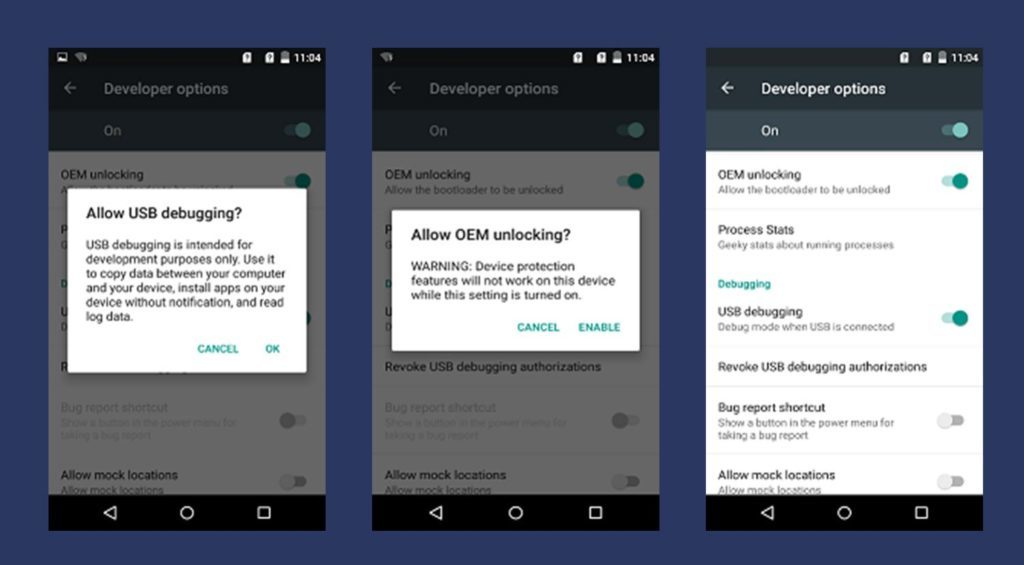
Android oem unlock bootloader - Download and Extract the Downloaded ADB fastboot Zip file on your PC.
- Now connect your phone to the Computer using a USB Cable.
- When you connect your phone to your computer, please wait until all the drivers get installed.

Adb open CMD bootloader. - In your ADB fastboot folder open a prompt command by pressing this key (Shift Key + Right Mouse Click)
- Now type the below command in your command prompt window
adb devices
- If you see a pop-up to allow USB Debugging on your phone, Click OK.

Android pop up to allow USB Debugging bootloader - Now type the command below to reboot your phone to the bootloader.
adb reboot bootloader
- Once your phone reboot into bootloader, make sure your phone shows the bootloader locked and then type the command below to make sure fastboot drivers are installed properly.
fastboot devices
- This command will list the connected devices. If your phone’s serial number shows up you are good to go and may continue. If the phone is NOT listed, this indicates that your drivers are not installed correctly; to continue, you must fix your drivers so that your phone is listed under fastboot devices.

Adb cmd fastboot devices - If your device has been recognized by the above command, proceed to unlock Tecno Camon 11 bootloader with the below command:
Remember that this step will wipe EVERYTHING off the phone
fastboot oem unlock
- After the above command has been executing, run the below command
fastboot reboot
- The phone will reboot. Wait until the phone has fully booted up into Android, and enjoy!


















Keep up the excellent work, I read few blog posts on this website and I believe that your blog is real interesting and has sets of superb information.