vHave you had an iPhone 6s, iPhone 7 or iPhone 8 and decided to buy yourself a new iPhone 12 Pro? Welcome to the world of Face ID and gesture navigation. You won’t miss the Home button until you need to take a screenshot. Due to the lack of a button, the method has changed.
If you’ve used an iPhone X, iPhone XS, or even an iPhone XR, you’re already familiar with a new way. For the rest, below, we’ll show you how to take a screenshot on the iPhone 12 Pro.
How to take a screenshot on iPhone 12 Pro
Step 1: Simultaneously hold down the Volume Up button and the Side ( Power button ) button on iPhone 12 Pro. Once you release the buttons, a screenshot will be taken.

Step 2: You will hear the sound of the snapshot, and a preview of the screenshot will appear in the lower left corner. Click the preview to edit the screenshot.
You can add text, signature, arrows, etc. to it. Here you can also crop a screenshot.
To take a screenshot without sound, simply mute your iPhone.
Step 3: Pinch the screenshot preview to share it immediately through some application.
You can just swipe the screenshot. Then it will be saved in the Photos application.
How to take screenshots on your iPhone
How to take a screenshot on iPhone 12 Pro with Assistive Touch
If you want to take a screenshot with one hand, you can use the Assistive Touch menu.
Step 1: Open the Settings app and go to General -> Accessibility -> Assistive Touch. Here, click on the switch next to Assistive Touch. A translucent Assistive Touch button appears on the screen.
Step 2: Click Top Level Menu , select the star icon and then Screenshot . The option to take a screenshot will be added to the Assistive Touch menu. You can also replace standard actions with others.
Step 3: You can now take a screenshot with one hand at any time by selecting the screenshot icon from the Assistive Touch menu.
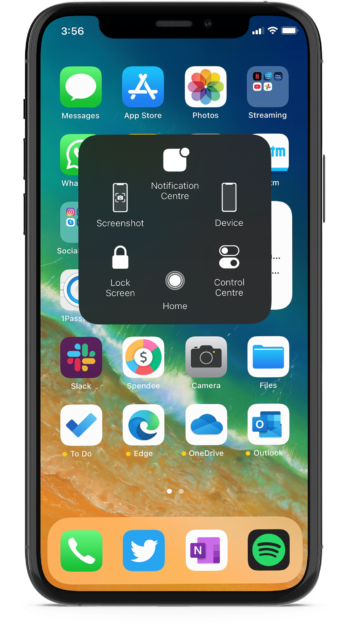
How to take a screenshot using Siri on iPhone 12 Pro
If you want to take a screenshot without using your hands at all, you can use Siri. Activate the personal assistant by voice command “Hey Siri” or by pressing the power button.
A new simplified Siri interface will appear at the bottom of the screen. Ask your personal assistant to take a screenshot and the screenshot will be taken. A preview of the screenshot will appear in the corner of the screen.
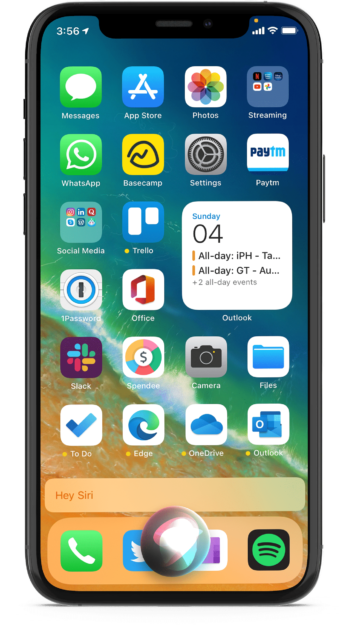
You can also ask Siri to open the Photos app to see a screenshot there.
How to View Screenshots on iPhone 12 Pro
All your screenshots can be found in the Screenshots album in the Photos app. This album is created automatically. Every screenshot you take will appear there.

















