In this tutorial, we’ll show you how to quickly upload your own ringtone and use it for all or selected Telegram notifications.
Download notification ringtone
You can skip this section if you already have an mp3 file that you want to use as your notification tone. If you don’t already have a ringtone, you can create one yourself on your iPhone or Mac and then save it to the Files app. You can also use a faster way, just go to any site with ringtones, for example, this and download any mp3 ringtone you like and save it to the Files application. Ringtone size should not exceed 300 Kb .
How to put your own ringtone on Telegram notifications on iPhone
After downloading the ringtone, follow these steps to upload it to Telegram and use it as a notification sound:
1) Open the Telegram app and go to Settings.
2) Tap the Notifications & Sounds icon.
3) Select Private Chats , Groups or Channels.
4) Select Sound > Load Sound.
5) The Files application will open. Now go to the folder where you saved the mp3 ringtone and select it. Wait a few seconds and you’ll see a notification that it’s loaded (if the ringtone is under 300kb).
6) Click on the downloaded ringtone and finally click ” Done ” to make it a notification for private chats, groups or channels.
Now, when you receive a message in Telegram, instead of the standard sound, you will hear your own ringtone.
If you only want to set a ringtone for a specific contact, select “No” in step 6 and follow the steps below:
1) Open a chat in Telegram, the contact to which you want to assign a ringtone, and click on his name at the top.
2) Click “Sound” and select “Customize”.
3) In the “Telegram Sounds” section, select the custom ringtone that you uploaded earlier and click ” Done “.
Now, when you receive a message from this Telegram contact, you will hear your own ringtone instead of the standard notification.
| How to delete your Telegram account |
Set your own Telegram notification ringtone on Mac
The ringtones you upload to Telegram are stored on their server and are available on your Mac and your other devices where you use the same Telegram account.
Ringtones uploaded to Telegram on iPhone are stored on the application’s servers and are available on Mac and your other devices that use your Telegram account.
If you don’t want to download the ringtone through your iPhone, you can do it through your Mac so you don’t have to worry about transferring the ringtone to the Files app. After downloading the ringtone via Mac or PC, it will be available on iPhone and other devices with your account.
You can set your own ringtone for notifications in Telegram from Mac as follows:
1) Open the Telegram app on Mac and click ” Settings ” in the bottom right corner.
2) Select Notifications and sound.
3) Click Sound Messages.
4) Click ” Load Sound “, select a ringtone and click ” Open “.
5) After downloading the file, select the new downloaded ringtone to set it as your notification sound.
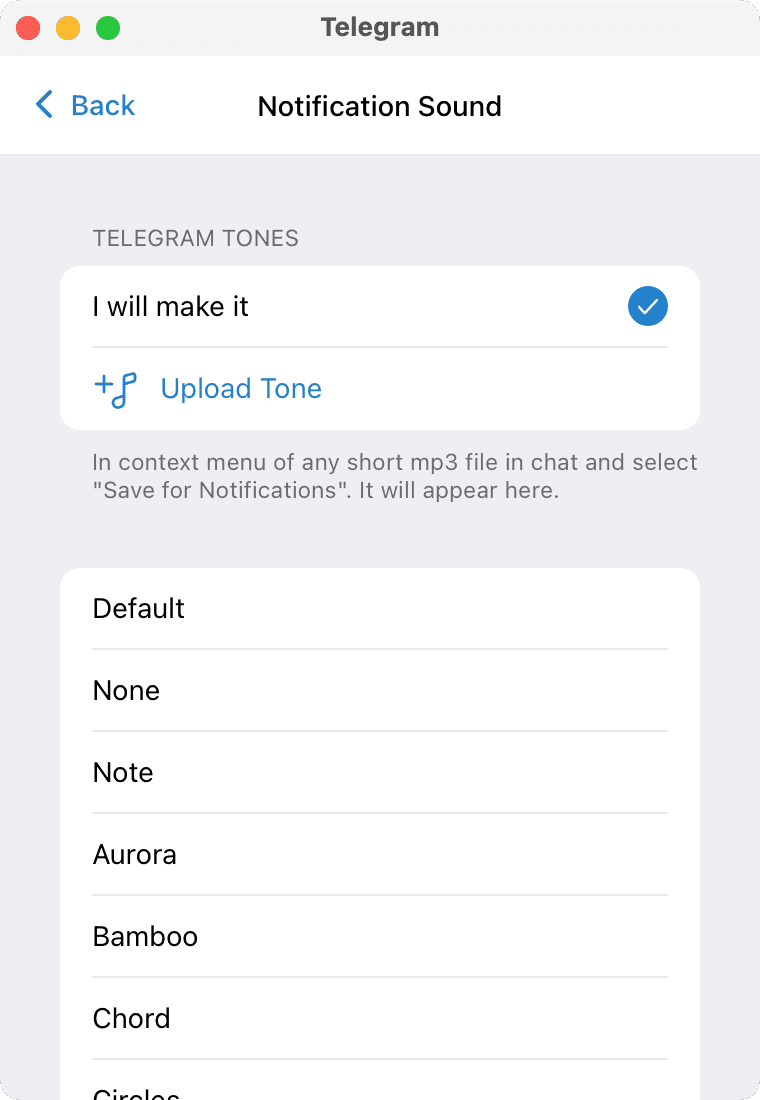
In the macOS version of the Telegram app, you can’t set different ringtones for different contacts.
If you no longer want to continue with this level of personalization, you can follow the steps above and select one of the pre-created tones.
If you want to return the standard ringtone to the notification, then do all the same steps, only select one of the standard sounds. And to delete a downloaded ringtone, in the iOS app, swipe left on its name and tap Delete . On a Mac, right-click on the ringtone and select ” Delete “.

















